Adding a Build Spec
While Seed does not need a build spec to configure your pipelines or your project, there are cases where you need to run some scripts during the build process. You can get a sense of the different build steps by looking at one of your build logs.
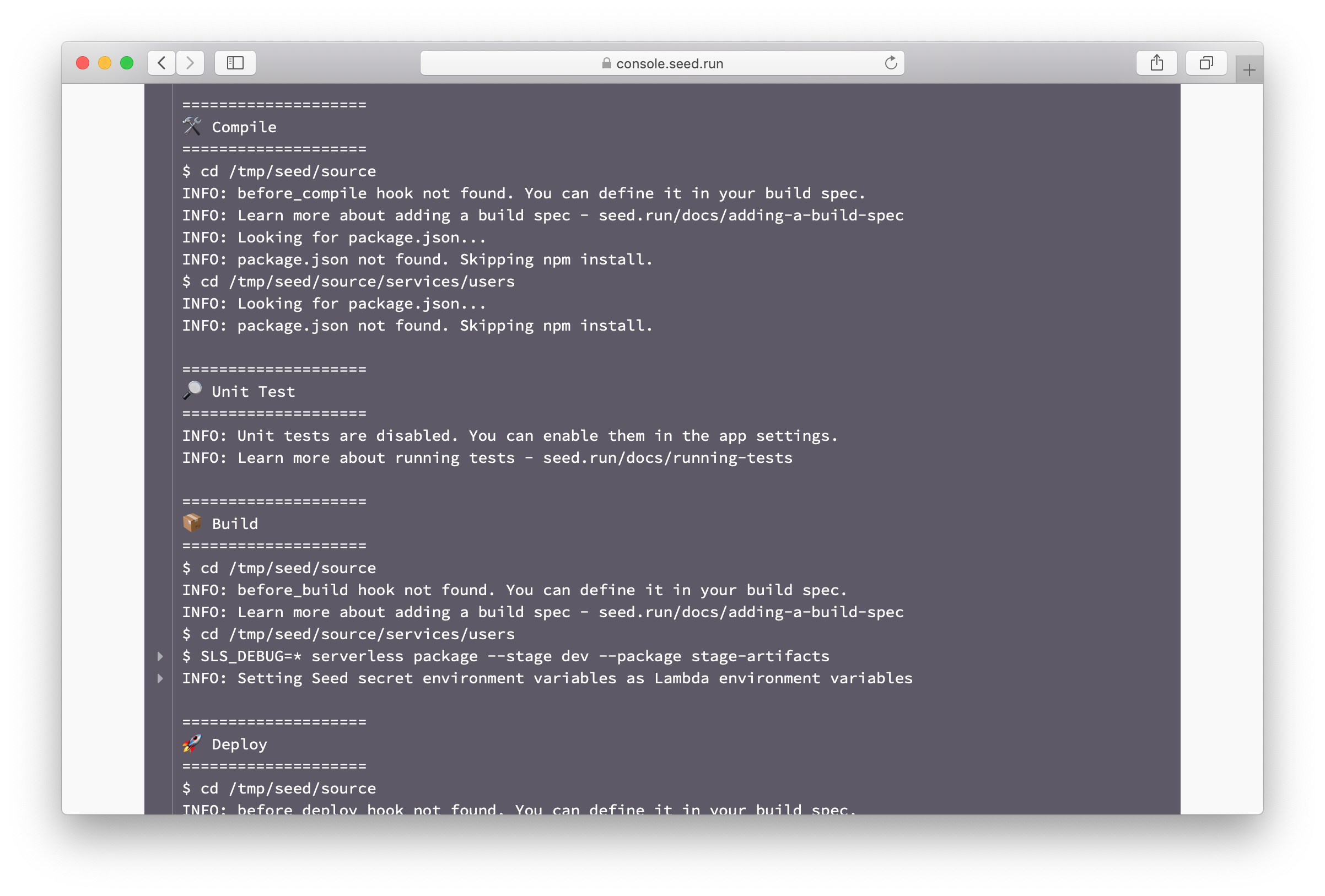
Seed.yml
To hook into the build process, add a seed.yml in the root of your project directory. Here is the basic skeleton of our build spec.
before_compile:
- echo "Before compile"
before_build:
- echo "Before build"
before_deploy:
- echo "Before deploy"
after_deploy:
- echo "After deploy"
before_remove:
- echo "Before deploy"
after_remove:
- echo "After deploy"
Below is a brief description of when these commands are run.
-
before_compileSeed starts the build process by doing a
npm install(for Node.js projects),pip install -r requirements.txt(for Python projects), ormake(for Go projects). Thebefore_compilestep let’s you run commands before this. This can be useful for configuring private npm modules. -
before_buildThe actual build portion for Seed is the
serverless packagecommand that creates the build. Thebefore_buildstep let’s you run your commands before this happens. -
before_deployAfter the build packages are created, Seed deploys these using the
serverless deploycommand. Thebefore_deploylet’s you run your commands before this happens. This step is run for all services and also when they are promoted to production. You can distinguish between the cases by using the$SEED_STAGE_NAMEbuild environment variable. -
after_deployAfter the deployment is complete you can use the
after_deploystep to run any post deployment scripts you might have. Again, this step is run for all services and also when they are promoted to production. You can distinguish between the cases by using the$SEED_STAGE_NAMEbuild environment variable.Note that for SST apps, Seed uses an integrated deployment process (to make your CDK deployments free). So any script executed after the deployment, is run in a separate build process. It’ll also automatically restore the
node_modules/cache before running your scripts. -
before_removeSeed runs the
serverless removecommand to remove a deployed service. Thebefore_removestep let’s you run any commands before this happens. Note that, this step is only run when a service is being removed. -
after_removeSimilar to the
before_remove, theafter_removestep is run after a service has been removed. This can be used to run any cleanup scripts you might have.
Other Options
Apart from the build hooks, there are a couple of other options that can help you customize the Seed build process.
Checking code changes
Seed by default checks the Git log to see if a service has been updated, before deploying it. You can read more about this in our Deploying Monorepo Apps chapter.
Add the following to either, disable this check:
check_code_change: false
Or use the Lerna algorithm instead:
check_code_change: lerna
Customize stage names
The stage name is central to the way Seed manages deployments and resources for your Serverless app. It is either specified manually. Or Seed automatically generates it based on the auto-deployed branch. If it’s being generated, Seed will sanitize the branch names so it works with Serverless Framework and AWS.
However, there might be rare cases where you might wish to customize the automatically generated stage names. To do so, specify a bash command using the stage_name_constructor option. Note that:
- This only applies to auto-deployed branches.
- It’s only run the first time, while creating the stage.
- The command needs to print out a string to stdout.
- It has access to the
$SEED_STAGE_BRANCHenvironment variable. - There’s a timeout of 2 seconds for the command.
- If the commands fails or times out, Seed will use the automatically generated stage name.
Let’s look at an example. Say your feature branches have the naming convention feature/feature-name. However, you want the stage names to be feature-name. And you don’t want to transform some specific branch names. Add the following to your seed.yml.
stage_name_constructor: >
if [ $SEED_STAGE_BRANCH == 'master' ]; then
echo 'dev'
elif [ $SEED_STAGE_BRANCH == 'beta' ]; then
echo 'beta'
else
echo $SEED_STAGE_BRANCH | cut -d'/' -f2
fi
Build Environment Variables
Seed also has a couple of build environment variables that you can use to customize your build process. These should not be confused with the secret environment variables that are defined in the console.
$SEED_STAGE_NAME: The name of the stage that is being built. The stage names are exactly as shown in the console.$SEED_STAGE_BRANCH: The name of the git branch the stage is auto-deployed from. If the stage is not auto-deployed, the value is not defined.$SEED_APP_NAME: The app name.$SEED_SERVICE_NAME: The name of the service.$SEED_BUILD_ID: The build id.$SEED_BUILD_SERVICE_SHA: The commit SHA used to build a given service. For post-deploy phases, if the build is using multiple commits, the first commit will be set. If the service is being removed, it is set to the commit used in the last successfully deployed build.$SEED_BRANCH: The Git branch used to trigger this build. Does not apply to promotions and rollbacks. For PR stages, this is the branch the PR was submitted to. Note the difference between this and the$SEED_STAGE_BRANCHvariable. These two variables will differ if you trigger a manual deployment using a branch that’s different from the one the stage is set to auto-deploy from.-
$SEED_PULL_REQUEST_NUMBER: For PR stages, this is the number of the Pull Request. - Secrets: All your secrets in the Seed console are also made available during the build process. For example, a secret environment variable called TEST_VAR would be available as
$TEST_VARin the build process.
For example, let’s take a build URL in the console:
https://console.seed.run/jayair/serverless-app/stages/dev/builds/32/services/users
Here the $SEED_APP_NAME would be serverless-app, $SEED_STAGE_NAME would be dev, $SEED_SERVICE_NAME would be users, and $SEED_BUILD_ID would be 32.
Custom Build Environment Variables
Environment variables that are set in the build spec do not persist across commands. This means that in the following build spec, $MY_VAR will not be printed out.
before_compile:
- export MY_VAR=hello
- echo $MY_VAR
To ensure that your custom build environment variables persist across commands; Seed allows you to do something similar to CircleCI. You export your custom environment variables to a $BASH_ENV and Seed will load that on every command.
So a variation of the above with $BASH_ENV looks like this:
before_compile:
- echo 'export MY_VAR=hello' >> $BASH_ENV
- echo $MY_VAR
In this case $MY_VAR is loaded from $BASH_ENV and should be printed out correctly.
AWS CLI
The scripts in your build spec are run in an environment that are using your AWS IAM credentials. This means that you can directly use any AWS commands in your script using the AWS CLI without having to configure it.
Build Spec Examples
Here are a couple of examples of what you could do in a build spec.
Run a script after deploy only in prod
Let’s assume your production stage is called prod.
after_deploy:
- if [ $SEED_STAGE_NAME = "prod" ]; then echo 'deployed prod'; fi
Run a script after deploying a specific service
Let’s assume your service is called users.
after_deploy:
- if [ $SEED_SERVICE_NAME = "users" ]; then echo 'deployed users'; fi
Install PostgreSQL
If you need to start a PostgreSQL server locally for tests.
before_compile:
- apt-get install wget ca-certificates -y
- wget --quiet -O - https://www.postgresql.org/media/keys/ACCC4CF8.asc | apt-key add -
- sh -c 'echo "deb http://apt.postgresql.org/pub/repos/apt/ `lsb_release -cs`-pgdg main" >> /etc/apt/sources.list.d/pgdg.list'
- apt-get update
- apt-get install postgresql postgresql-contrib -y
Invoke a Lambda Function
If you want to invoke a Lambda function as a part of your build process.
after_deploy:
- >
aws lambda invoke
--function-name my-function
--payload '{"name":"Bob"}'
/dev/stdout
This works because the AWS CLI is available and configured with the IAM credentials of the stage.
Running Docker commands
You’ll need to enable Docker to use it in your build spec. Head over to our chapter on running Docker commands for further details.
Help improve this page. Edit it with GitHub
Was this page helpful? Let us know via Twitter
Do your Serverless deployments take too long? Incremental deploys in Seed can speed it up 100x!
Learn More